I’ll start doing a Video Call this Saturday, April 25th, at 10:30, the regular start time of meetings.
When you connect, please set your name before joining into the call.
Please read the instructions on this page, I’ll keep it updated for each call
After clicking the link to join in this call, you’ll see the following screens;
(1). Click the “Edit” button, a text box will appear.
(2). Type your name and then press the Enter key.
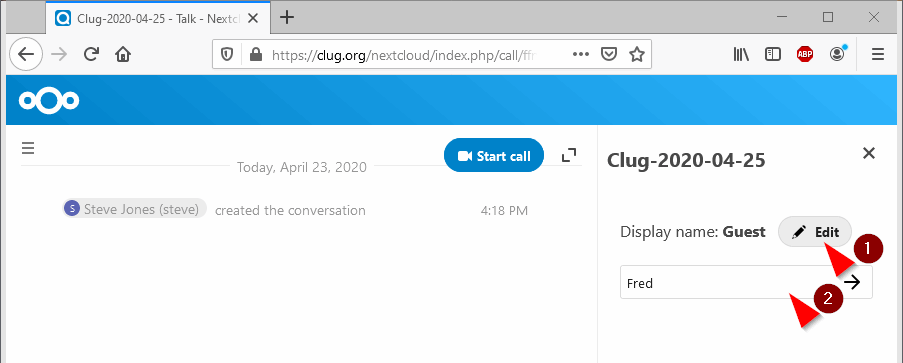
(3). Click the “Start Call” button.
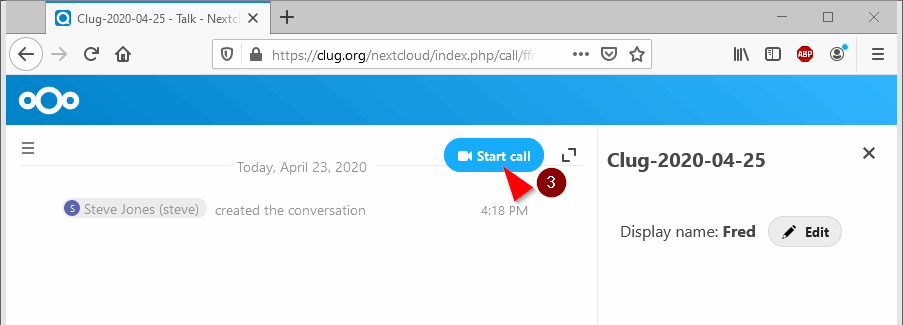
At this point, your browser should ask if you want to allow access to the web-camera and microphone, if you want to join in the chat, you should answer yes.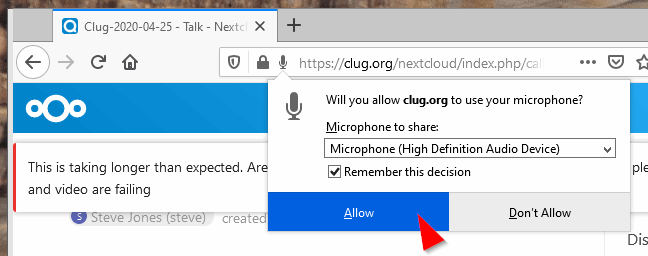
Now, for the what does what portion;
(1) Clicking the opposite corners icon makes the window full screen, this is a toggle.
(2). This X closes the text chat window.
(3). Toggle Mute on the Microphone.
(4). Toggle your Web-Cam.
(5). Select what, if anything is shared.
(6). Type here to chat using text.
(7). Read other’s texts here.
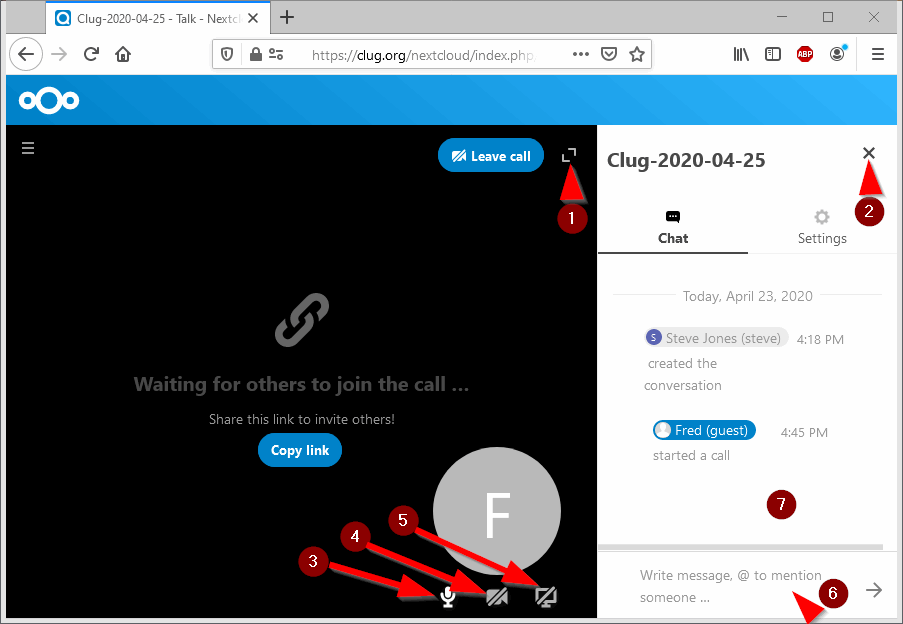
And now for the tricky part, the URL to connect to https://clug.org/nextcloud/index.php/call/ffn2m9d3